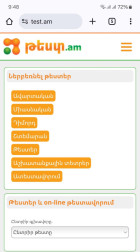Today: Friday, 26 April, 2024
Articles
There is no such a post.Refresh
23:33, 19.04.2024
1252 | 0 | 1 | 0
Yerevan
+25 °C |
+16 °C
+27 °C
|
| Tomorrow: +28 °C |
|
Media
Users (5103)
Posts
Most Popular
last 24 hours
21:48, 25.04.2024
17:25, 25.04.2024
Most Popular
last 7 days
Քանաքեռ-Զեյթուն վարչական շրջանի ղեկավարը զգուշացնում է՝ կան անձինք՝ ինքնագործունեությամբ են զբաղվում
17:11, 22.04.2024
23:33, 19.04.2024
21:48, 25.04.2024