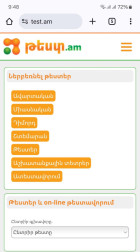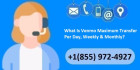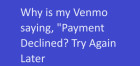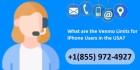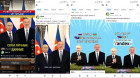Bugün: cuma, 19 nisan, 2024
Makaleler
Böyle nokta yok.Ön izlemek
Erivanda
+17 °C |
+15 °C
+26 °C
|
| Yarın: +26 °C |
|
Medya
Kullanıcılar (5117)
Postaları
En çok okunan
son 24 saatte
15:42, 19.04.2024
En çok okunan
son 7 günde
21:20, 13.04.2024
09:58, 14.04.2024