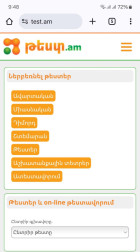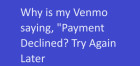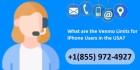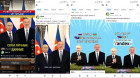Today: Saturday, 20 April, 2024
Articles
There is no such a post.Refresh
Yerevan
+21 °C |
+14 °C
+26 °C
|
| Tomorrow: +25 °C |
|
Media
Users (5117)
Posts
Most Popular
last 24 hours
23:33, 19.04.2024
15:42, 19.04.2024
Most Popular
last 7 days
21:20, 13.04.2024
09:58, 14.04.2024