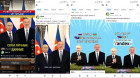Today: Friday, 19 April, 2024
Articles
There is no such a post.Refresh
Yerevan
+14 °C |
+14 °C
+27 °C
|
| Tomorrow: +26 °C |
|
Media
Users (5117)
Posts
Most Popular
last 24 hours
Most Popular
last 7 days
21:20, 13.04.2024